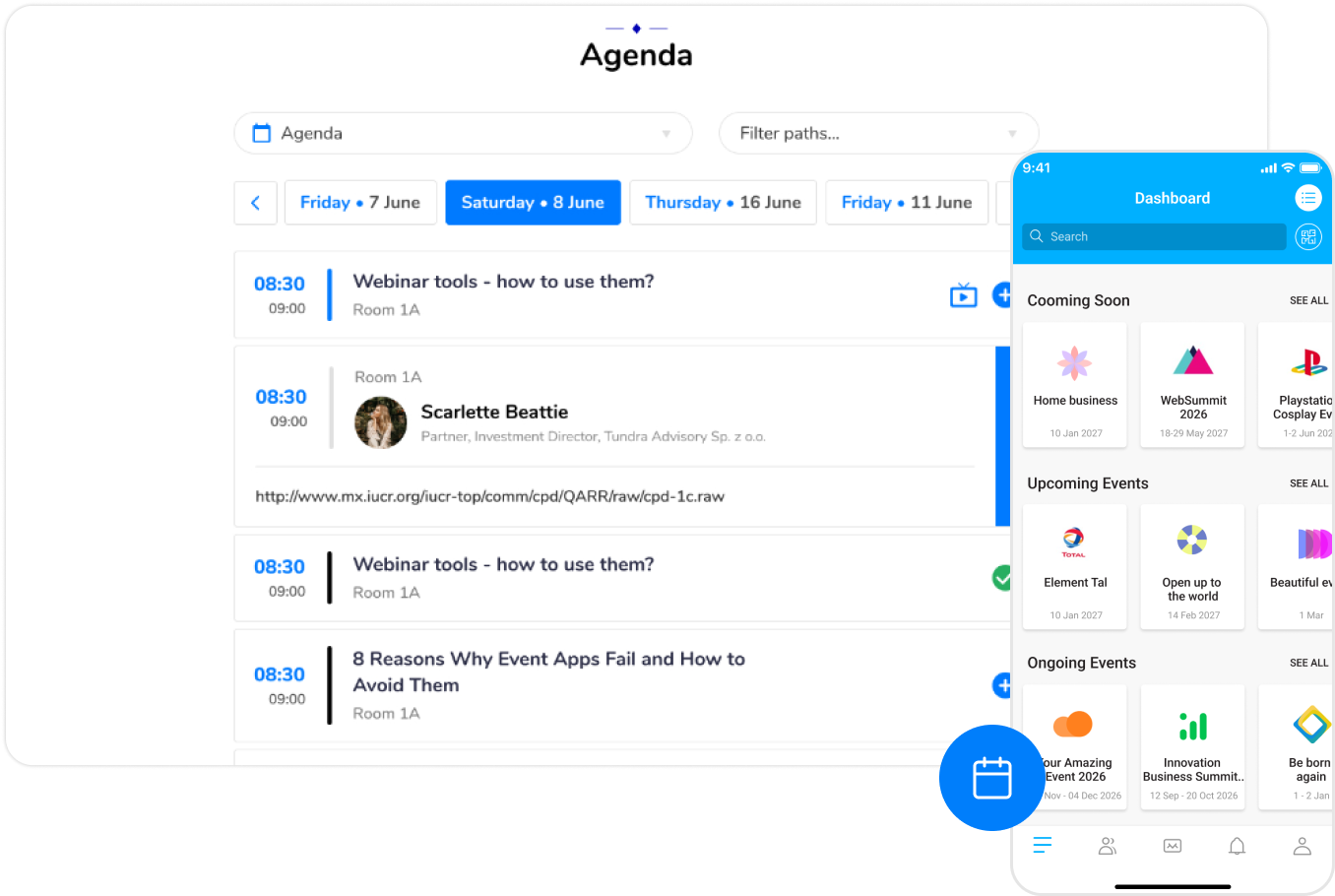Frequently asked question
Through the Landing Page – You received a link to the event Landing Page in an e-mail from the event organizer. If you don’t see the message, please check your SPAM folder. If the message has not been received, please contact the event organizer or e-mail us on support@meetingapplication.com.
Through the mobile Application – Download the mobile Application to your phone following the instructions displayed at the very bottom of the Landing Page of the event you want to join.
As a non-logged-in user, to change your password, go to the login screen and click on Forgot your password? Then enter your email and send the message. Visit your inbox and through the link contained in the email, change your password.
If you are logged in to the mobile App, you can change your password, by going to the Edit profile section. In any menu in the app chose the user icon, next go to the settings by clicking the gear icon in the upper right corner and select Change your password. Enter your current password and a new password, then confirm the changes.
To change your password, click the link provided by the event organizer and select the Reset password option. You can do it also on our website.
If you are logged in to the event platform, go to your profile on the right-hand side of the main menu. Then select Change password button on the left side of the screen.
Editing user profiles is available after registration. After logging into the mobile App, click the user icon in the lower right corner of the screen, then the gear in the upper right corner and chose the Edit profile button from the list. Entered changes should be confirmed with the Save button.
Editing user profiles is available after registration. After logging into the event page, you can edit your profile by selecting the user icon on the right side of the main menu. From the drop-down list, select My Profile and then Edit Profile.
You can delete your account in the Meeting Application. It results in complete and irretrievable data loss. To delete the profile, log in and go to the profile edition section.
In the mobile App, click the user icon in the lower right corner, then the gear icon in the upper right corner and select Delete profile option from the drop-down list.
While logged in on the website, to delete an account, go to the profile edition page, on the right side of the main menu and select the Delete account button on the left side of the screen.
If the message E-mail is already in use appears, it means that your e-mail is already in our database. Most likely you have already given it at another event in the past. In this case use the reset option, which is available in the mobile application and on the event page, on the log in screen.
If you are trying to join an event and a message appears saying that this event has limited access, it means that your email is not on the guest list or the organizer has limited access via an access code. Make sure you are logging in/registering with the email you provided to the event organizer, e.g., when you purchased your ticket. If you want to join a closed event ask the organizer to give you the access code.
However, if the problem persists, contact the event organizer directly.
If, according to your selected ticket or role at the event, you notice that you don’t have access to related content, this may means that you have been assigned the wrong Group Tag or are using the wrong e-mail address. Report this matter to the event organizer, indicating the e-mail address where the problem occurs.
If you have received information that an invitation will be sent, but you still haven’t received it, first check your e-mail SPAM folder. Make sure you provided the correct e-mail address to the event organizer. If everything is correct and you are using a corporate mailbox, the invitation e-mail might have been blocked by the domain’s firewall. In that case contact your company’s IT specialist, if they have not blocked communication from hello@meetingapplication.com.
How can we help you?
Let's stay in touchEvents are primarily about the people who create them. Tell us what you need and what challenges you're facing, and we'll advise you based on our experience in organizing over 2000 events worldwide.
hello@meetingapplication.com
+48 508 163 609
Fill out the form. We will respond to 100%.
Success! Your form has been submitted. Thank you for taking the time to reach out to us. We'll be in touch shortly.
There was an error sending your message. Try again or contact support@meetingapplication.com

EVENT SOLUTION 360°
Do you want to have control over every aspect of your event?
Check out how easily you can take control of the organizational chaos and streamline your work with Meeting Application technology.